How to move WordPress to Pay Monthly Hosting using the Export and Import Tools utility.
If you have an existing WordPress installation and you want to move your website hosting to Pay Monthly Hosting, a quick and effective method is to use the built in tools provided by WordPress itself.
First of all we would recommend installing WordPress by following the instructions on How to install WordPress using Softaculous and then you are ready to begin.
The export and import tools in the WordPress admin dashboard are useful for moving sites from one hosting company to another, or moving from wordpress.com to your own domain.
However, this will only Export and then Import your content such as posts, pages, media and navigation menus, etc. It will not include any Plugins or Themes that you have installed. These will need to be selected and loaded in your new WordPress installation as normal.
To begin exporting your "old" site, log into your "old" WordPress admin dashboard and from the left hand Navigation menu select Tools and then Export.
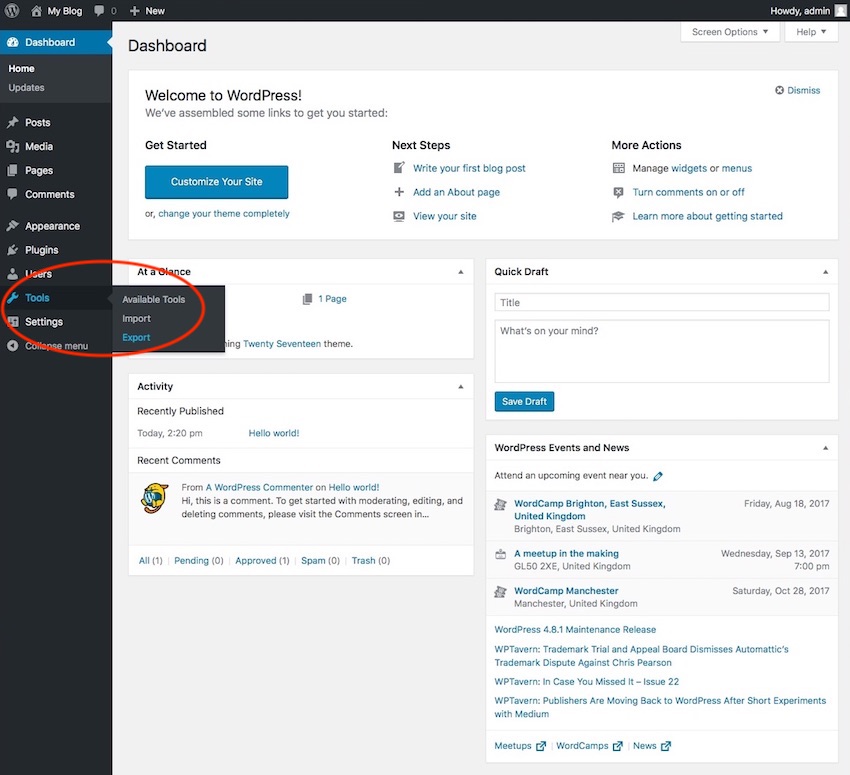
You will then be presented with a screen where you can choose what to Export. In this case select All content and click the Download Export File.
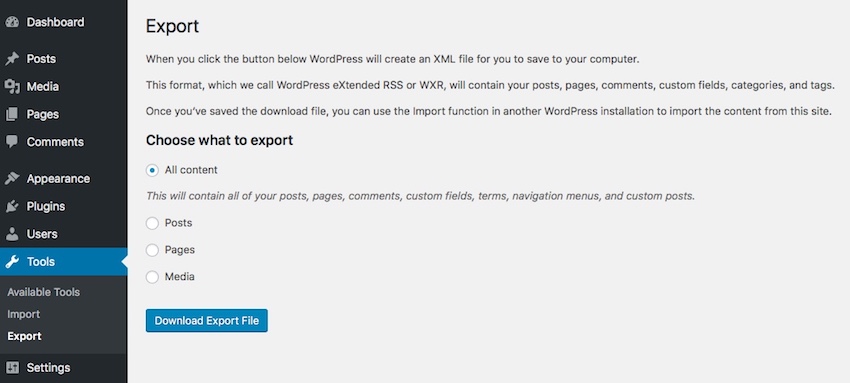
This downloaded file will be stored on your computer and contains all of the content from your "old" site.
To begin importing this into your "new" site, log into your "new" WordPress admin dashboard and from the left hand Navigation menu select Tools and then Import.
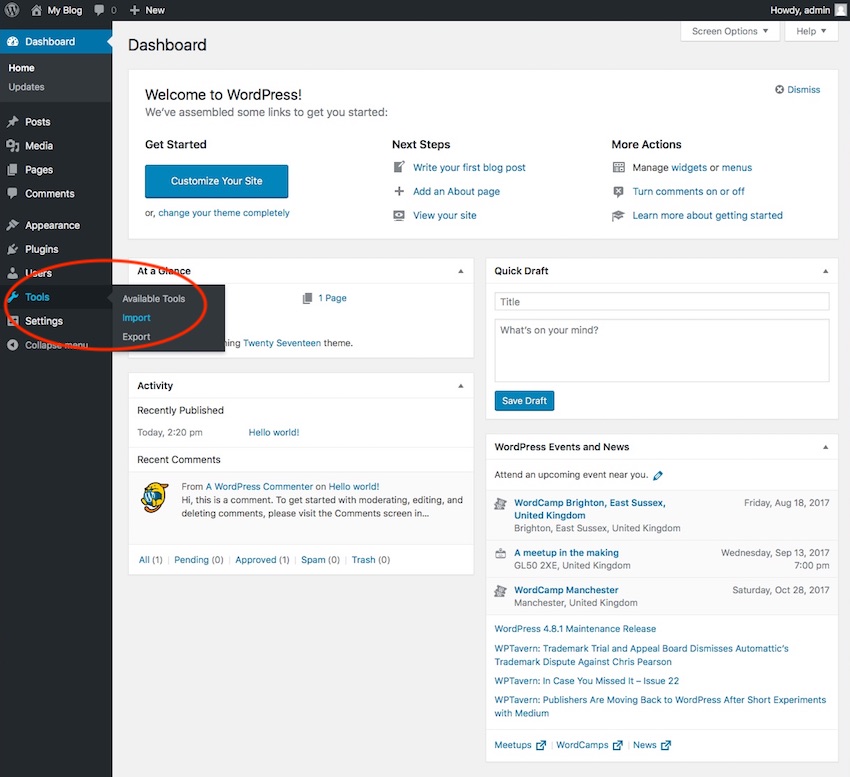
You will then be presented with a screen where you can choose what content you wish to Import. In this case underneath WordPress you can click Install Now. This will install the WordPress importer for you.
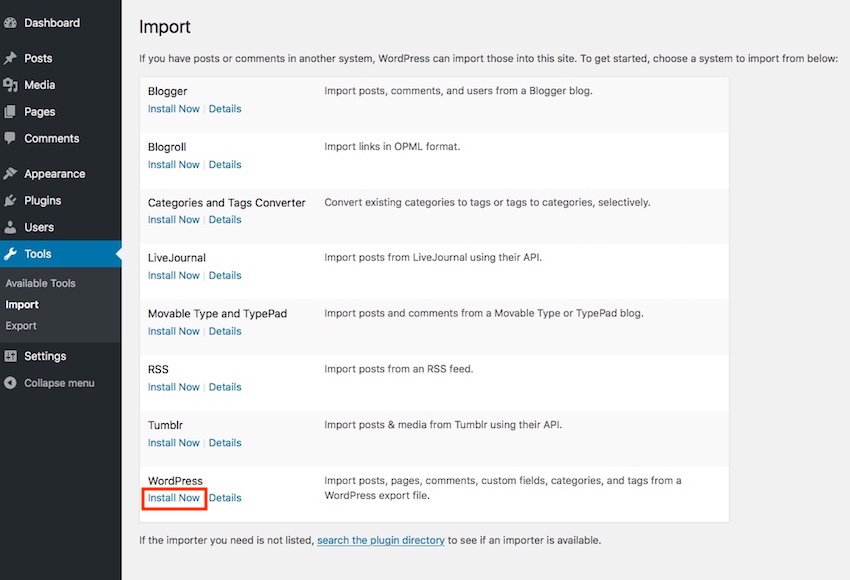
After this has been installed you will see a success message and underneath the WordPress option you can now click Run Importer.
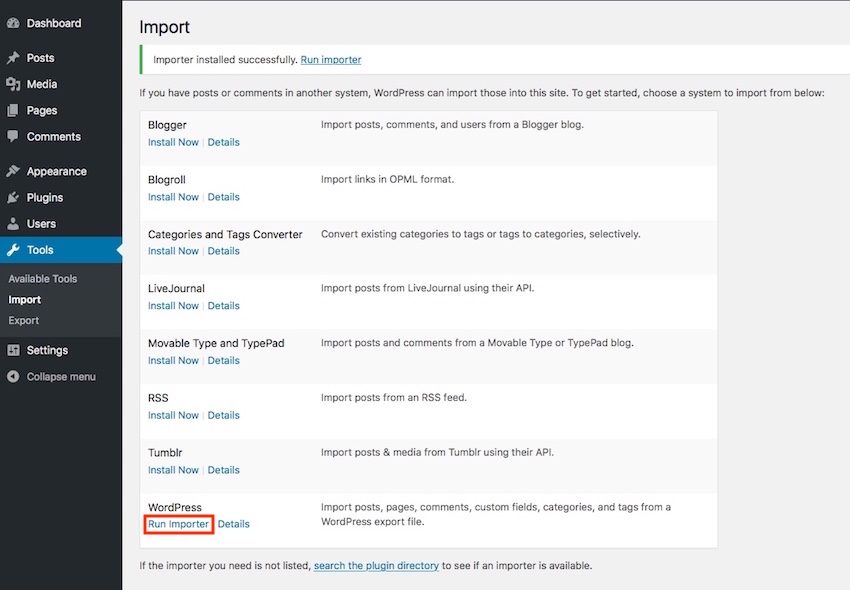
You will then be presented with a screen where you can choose your previously downloaded Export file and click Upload and import.
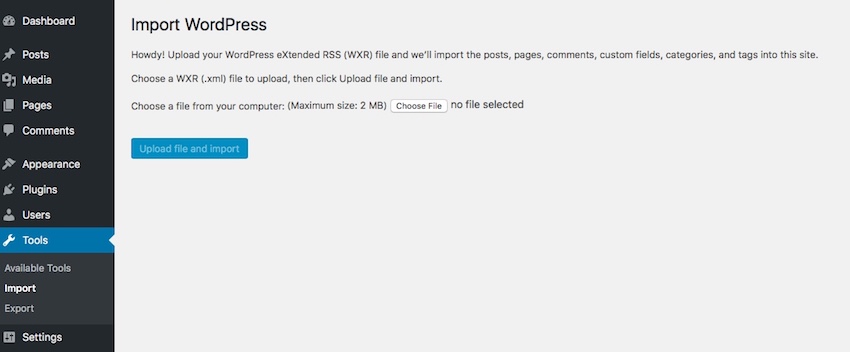
It’s as simple as that! Pay Monthly WordPress hosting really is that easy.

