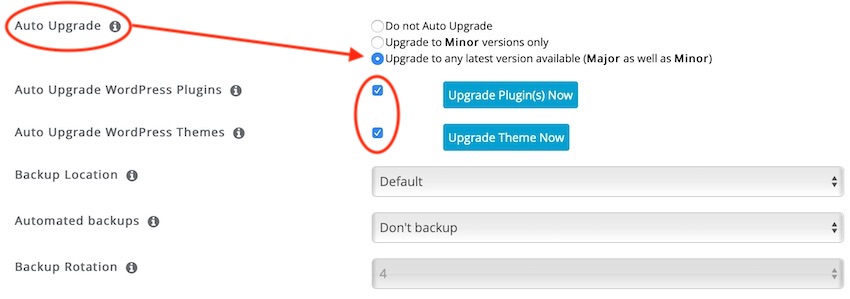If you have installed WordPress using our Softaculous auto installer, you can make life even easier for yourself by setting Softaculous to automatically update WordPress for you.
To do this you will need to login to your account and navigate to your Softaculous dashboard and access your installation.
To the right you will see a "Pencil" icon which will allow you to "Edit Details" and clicking on this will take you to a screen which allows you to control numerous functions for your WordPress installation.
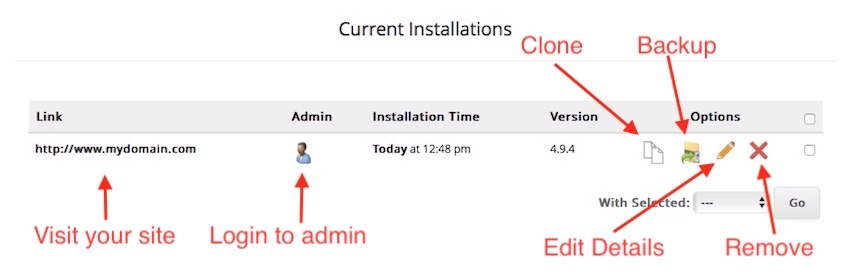
If you scroll down you will see the Auto Upgrade options. Here you can set the options for Softaculous to Auto Upgrade WordPress, Auto Upgrade WordPress Plugins and also Auto Upgrade WordPress Themes.