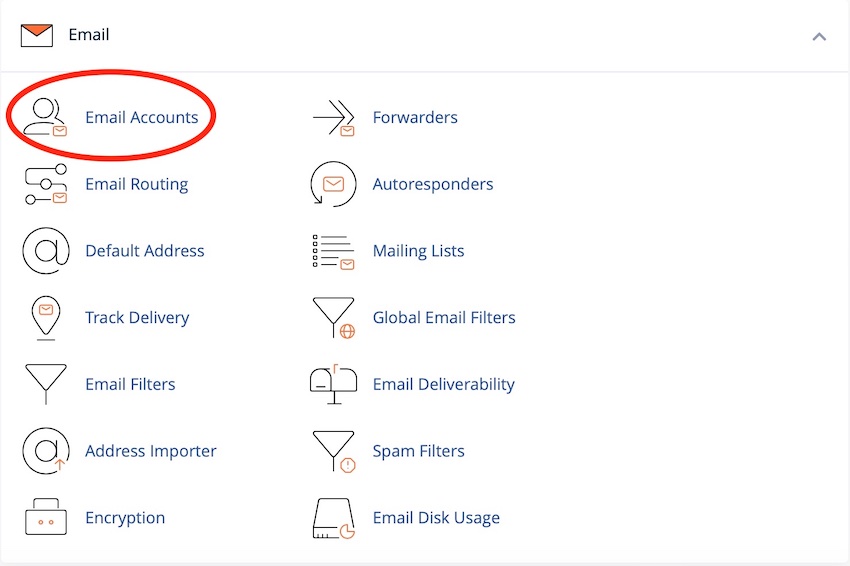With the launch of macOS Sierra, Apple have taken steps to simplify the creation of email accounts for users. With just the bare minimum of information such as the email address, password, type of account (IMAP or POP) Apple's wizard will work behind the scenes to setup the account automatically for you and then continue to manage the connection to your server for you as you use mail on your Mac.
The connection type defaults to try and use TLS/SSL to encrypt and protect your connection to make it secure. This is fine as we force all email communication between your device and our server to use TLS/SSL.
All you have to do is set the connection to your mail server of mail.yourownwebsitedomain.co.uk but remember to ensure that Use TLS/SSL is checked.
Typical settings are shown below:
Username: user@yourownwebsitedomain.co.uk
Password: Use the email account's password
Incoming Server: mail.yourownwebsitedomain.co.uk
IMAP Port: 993
POP3 Port: 995
Outgoing Server: mail.yourownwebsitedomain.co.uk
SMTP Port: 465
Please note that Authentication is required for IMAP, POP3, and SMTP.
The settings for your Email Accounts can be found under the EMAIL section of cPanel.
Once you have selected this, click on Set Up Mail Client for the respective email account to see the settings in detail.